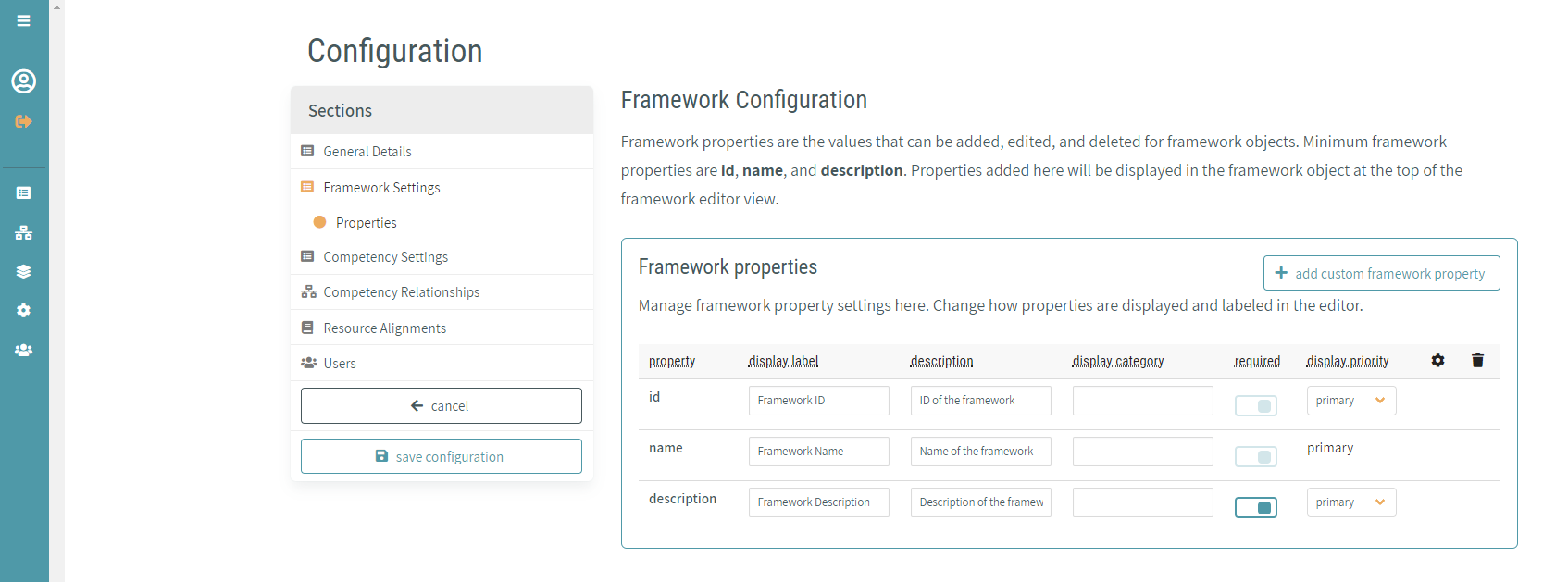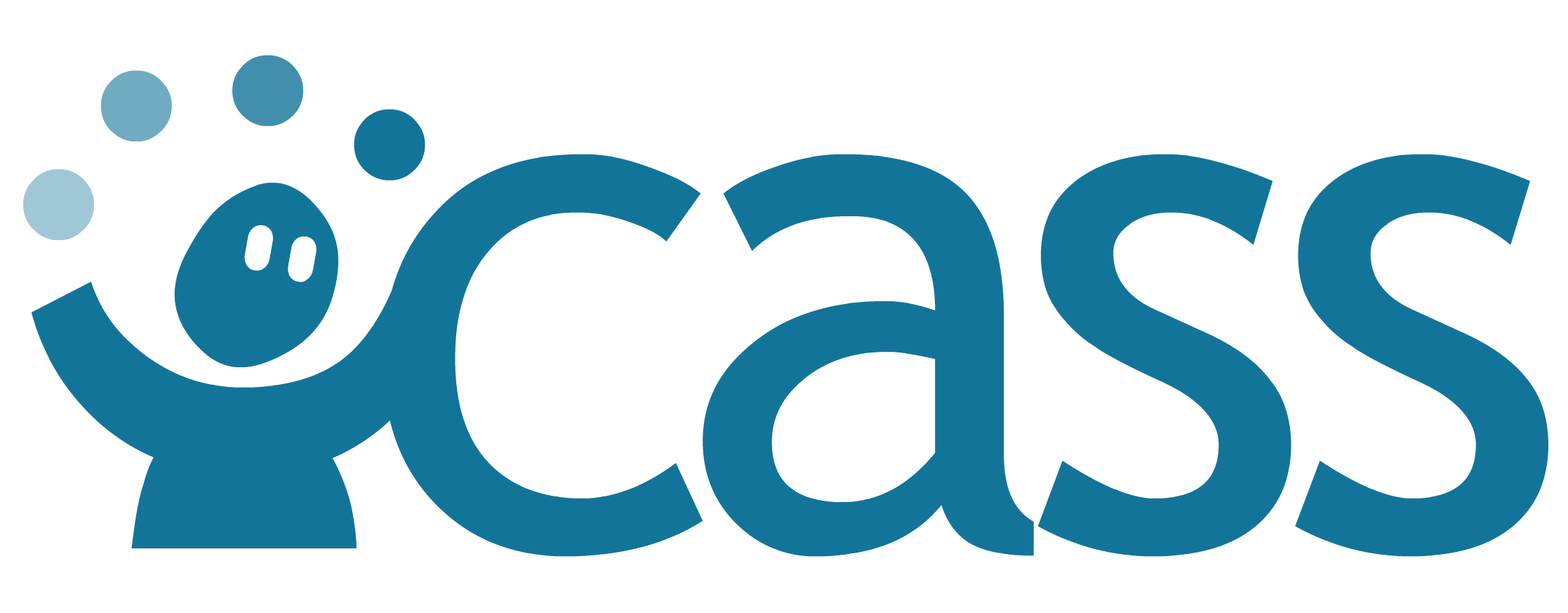# Configuring Framework Properties
Framework properties are the values that can be added, edited, and deleted for framework objects. Minimal framework properties are id, name, and description. Properties added here will be displayed in the framework object at the top of the framework editor view.
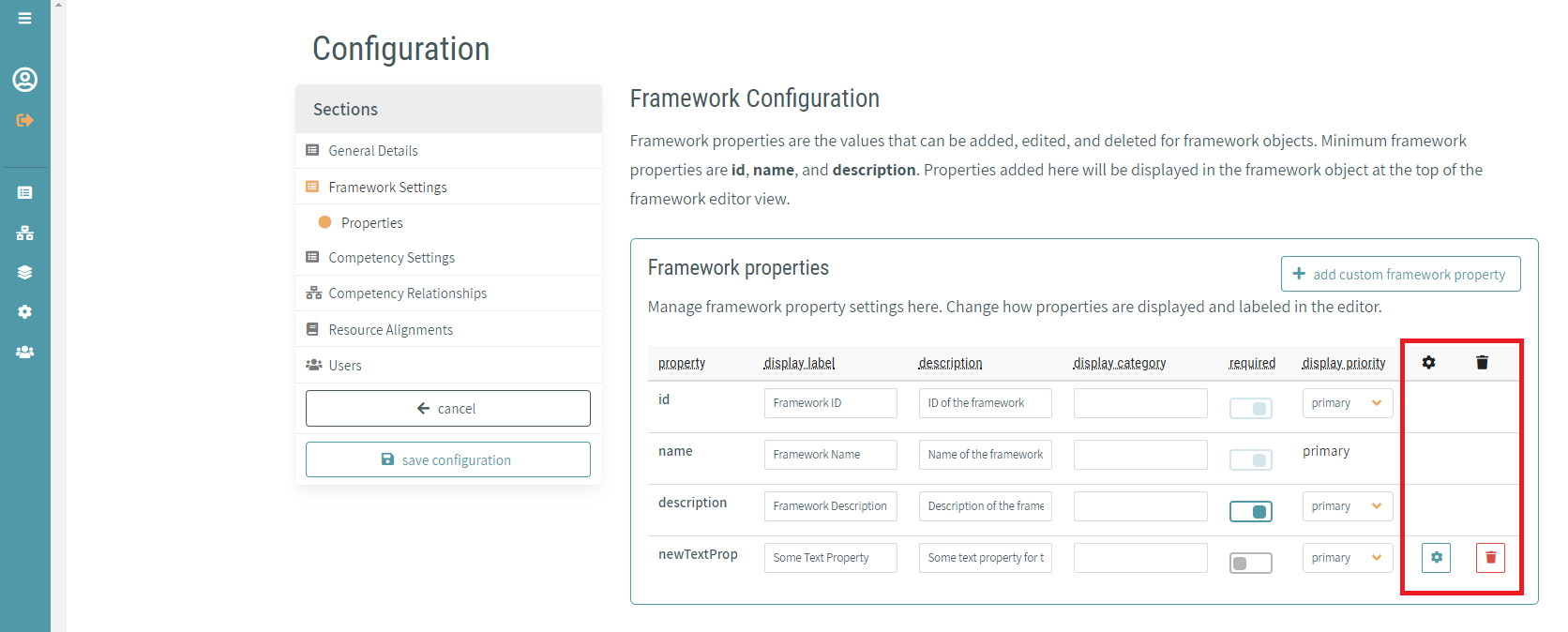
# Property Fields
Certain property fields can be modified directly from the property list:
- display label - label to be displayed in form inputs for that property
- description - description of this property
- display category - category (if any) under which the property is displayed in form inputs
- required - property required toggle
- display priority - priority in which the property is displayed in form inputs
- primary, secondary, or tertiary
At the framework level the following static rules apply:
- The id property is required
- The name property is required and has a display priority of primary
# Custom Framework Properties
Custom properties can be added to a framework by clicking the add custom framework property button.
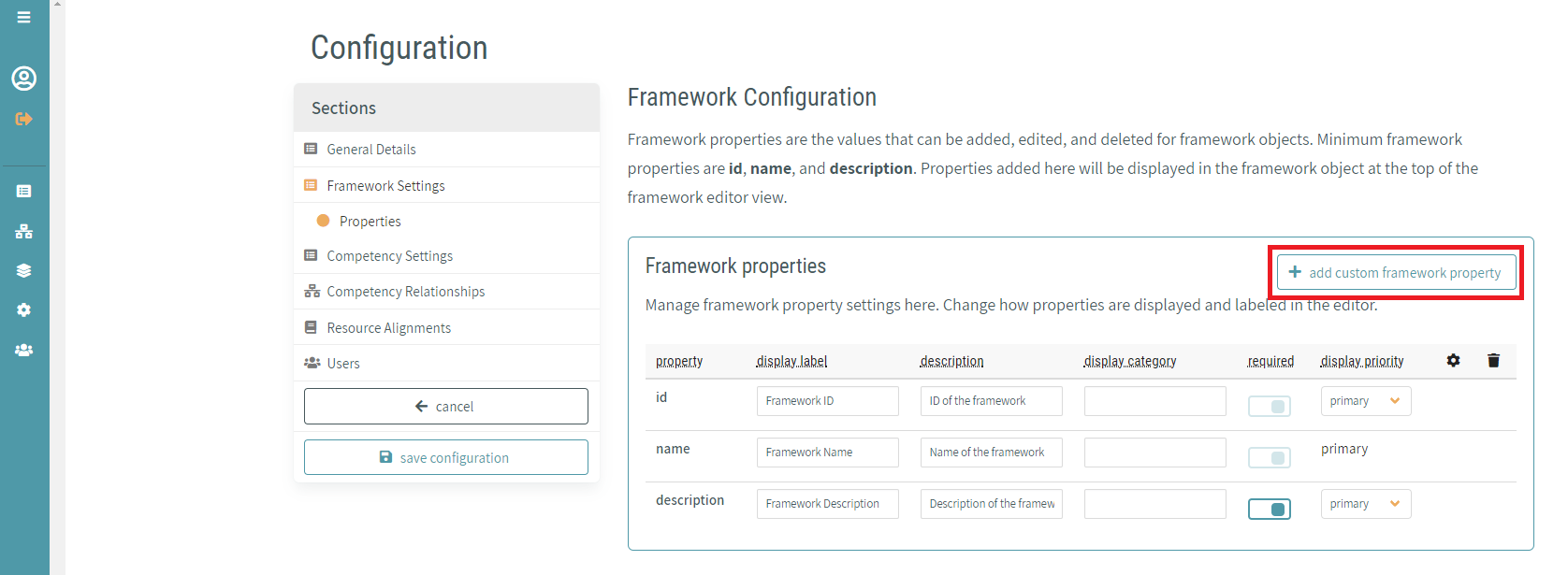
Once clicked, the New Framework Property dialogue window is displayed.
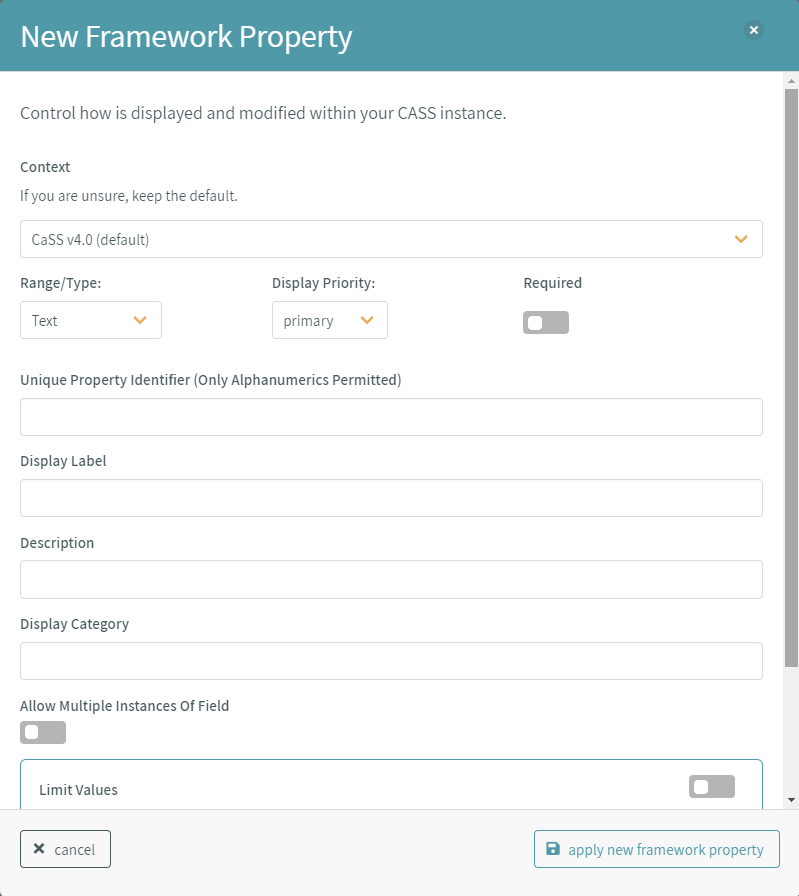
# Custom Framework Property Fields
Several fields must be completed in order to add the new property. Some field options (such as range/type: Text) allow further customization of the property.
# Context
WARNING
This is only editable at the time of property creation.
Custom properties in CaSS are stored as namespaced linked JSON-LD records. Because of this, all new properties must have a context. By default, all custom properties have the CaSS v4.0 [schema] (opens new window) context. However, it is also possible to modify this field to the following values:
- CTDL-ASN - https://purl.org/ctdlasn/terms/ (opens new window)
- RDF Semantic Web Standards 1999 - http://www.w3.org/1999/02/22-rdf-syntax-ns# (opens new window)
- RDF Semantic Web Standards 2000 - http://www.w3.org/2000/01/rdf-schema# (opens new window)
- Key Based Authorization and Control - https://schema.cassproject.org/kbac/0.4/ (opens new window)
- Eduworks v3.0 - http://schema.eduworks.com/general/0.3/ (opens new window)
- Schema.org - http://schema.org/ (opens new window)
- Achievements Standard Network - http://purl.org/ASN/schema/core/ (opens new window)
- DCMI Elements v1.1 - http://purl.org/dc/elements/1.1/ (opens new window)
- DCMI Terms - http://purl.org/dc/terms/ (opens new window)
- Gem v2.0 - http://purl.org/gem/qualifiers/ (opens new window)
- Relators Scheme - http://www.loc.gov/loc.terms/relators/ (opens new window)
- Simple Knowledge Organization System - http://www.w3.org/2004/02/skos/core# (opens new window)
It is highly recommended to accept the default for this field unless there is an actionable reason for not doing so.
# Range/Type
WARNING
Only editable at the time of property creation.
The range/type field defines the property type. Certain range/types allow for further customization of the property. The following values are available for this field:
- Lang-String - An RDF schema lang string as defined by http://www.w3.org/2000/01/rdf-schema#langString (opens new window).
- Selecting this value opens the One Entry Per Language property field
- URL - A schema.org URL as defined by http://schema.org/URL (opens new window)
- Text - A schema.org Text (plain string) value as defined by http://schema.org/Text (opens new window)
- Selecting this value opens the Limit Values property field
- Date-Time - A w3.org dateTime value as defined by http://www.w3.org/2001/XMLSchema#dateTime (opens new window)
- Date - A dublin core date value as defined by http://purl.org/dc/terms/date (opens new window)
- SKOS Concept - A CaSS concept value as defined by https://schema.cassproject.org/0.4/skos/Concept (opens new window)
# Display Priority
The priority in which the property is displayed in form inputs (primary, secondary, or tertiary).
# Required
The property is required toggle.
# Unique Property Identifier
WARNING
Only editable at the time of property creation.
The name of the property in the data record. Only alphanumerics are allowed.
# Display Label
The label to be displayed in form inputs for the property.
# Description
The description of the property.
# Display Category
The category (if any) under which the property is displayed in form inputs.
# One Entry Per Language
WARNING
This is only available for range/type=Lang-String
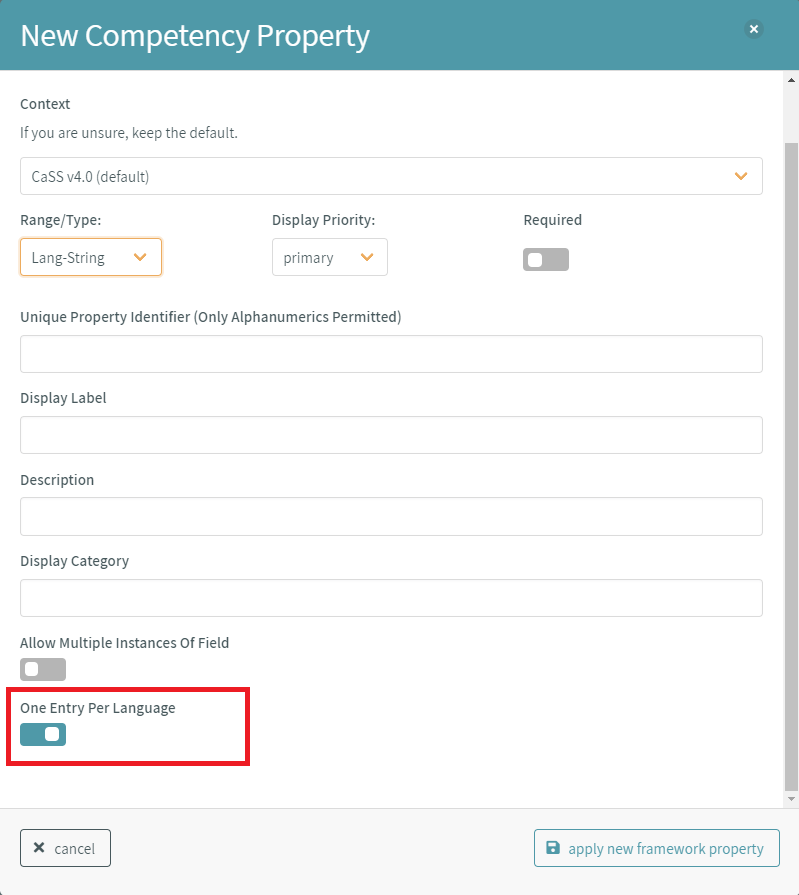
By toggling this field on, custom properties of the range/type Lang-String can be limited so that only a single entry can be made per language chosen.
# Limit Values
WARNING
This is only available for range/type=Text
When creating a custom property of range/type Text, you can limit the values allowed to the property. To do this, toggle the Limit Values field on and click the add button to begin managing the list of allowable values.
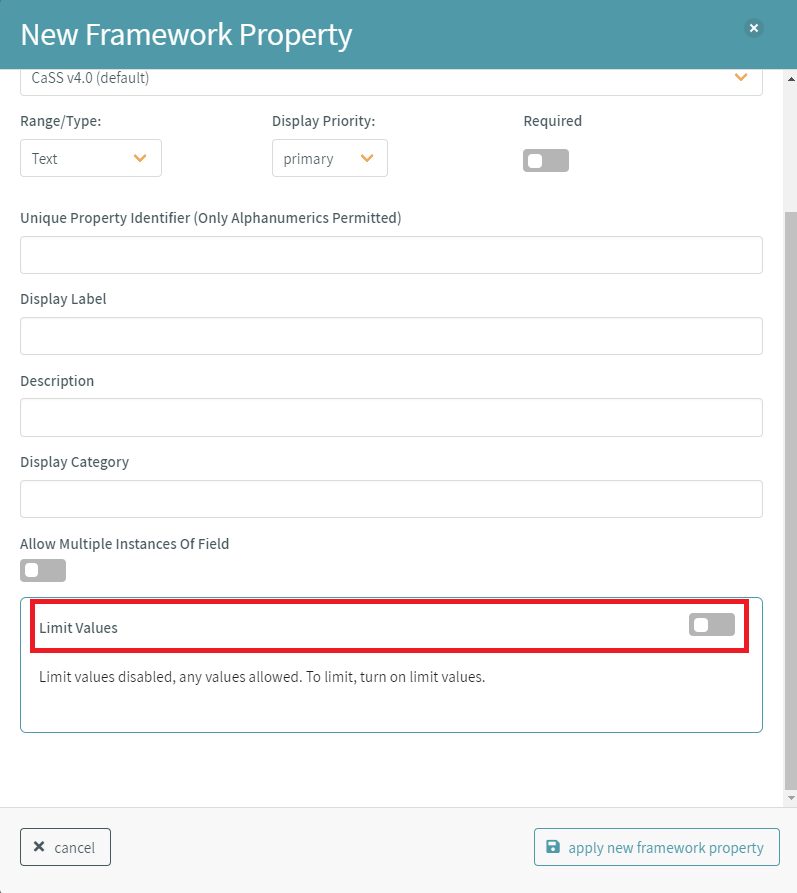
For each entry in the limit values table, a display label and field value must be entered.
- display label - the label displayed to the user when selecting the value
- field value - the recorded value when the value is selected by the user
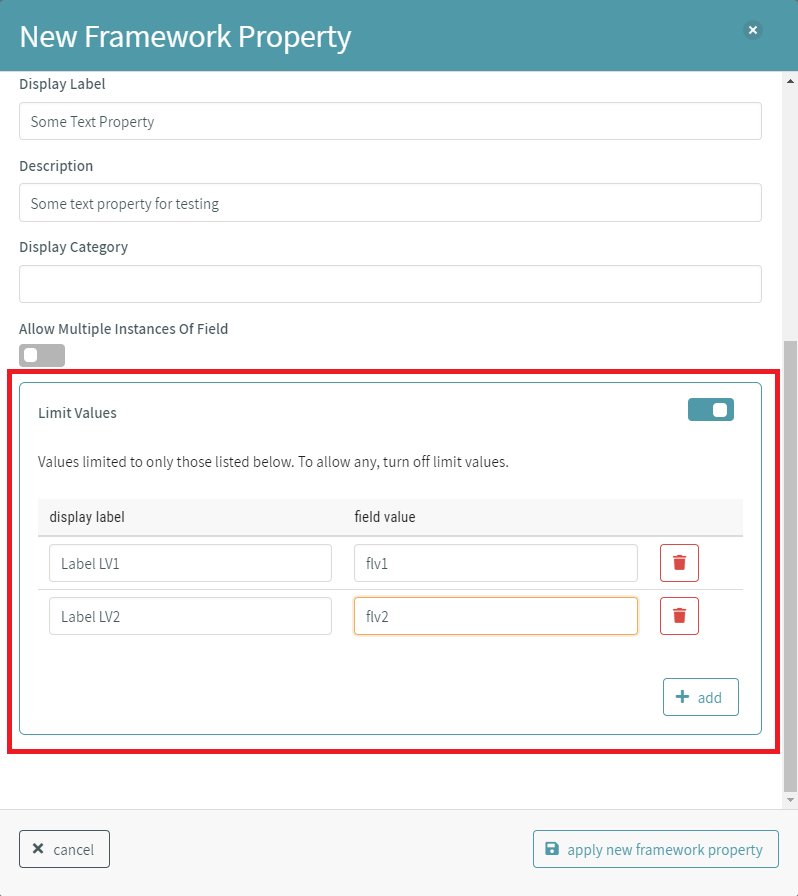
# Applying the Custom Framework Property
Once complete, the new property can be applied to the framework by clicking the apply new property in the lower right corner of the dialogue window.
# Editing/Deleting Custom Framework Properties
Custom properties can be edited and deleted by selecting the appropriate action buttons to the right of the corresponding property entry in the Framework Properties list.