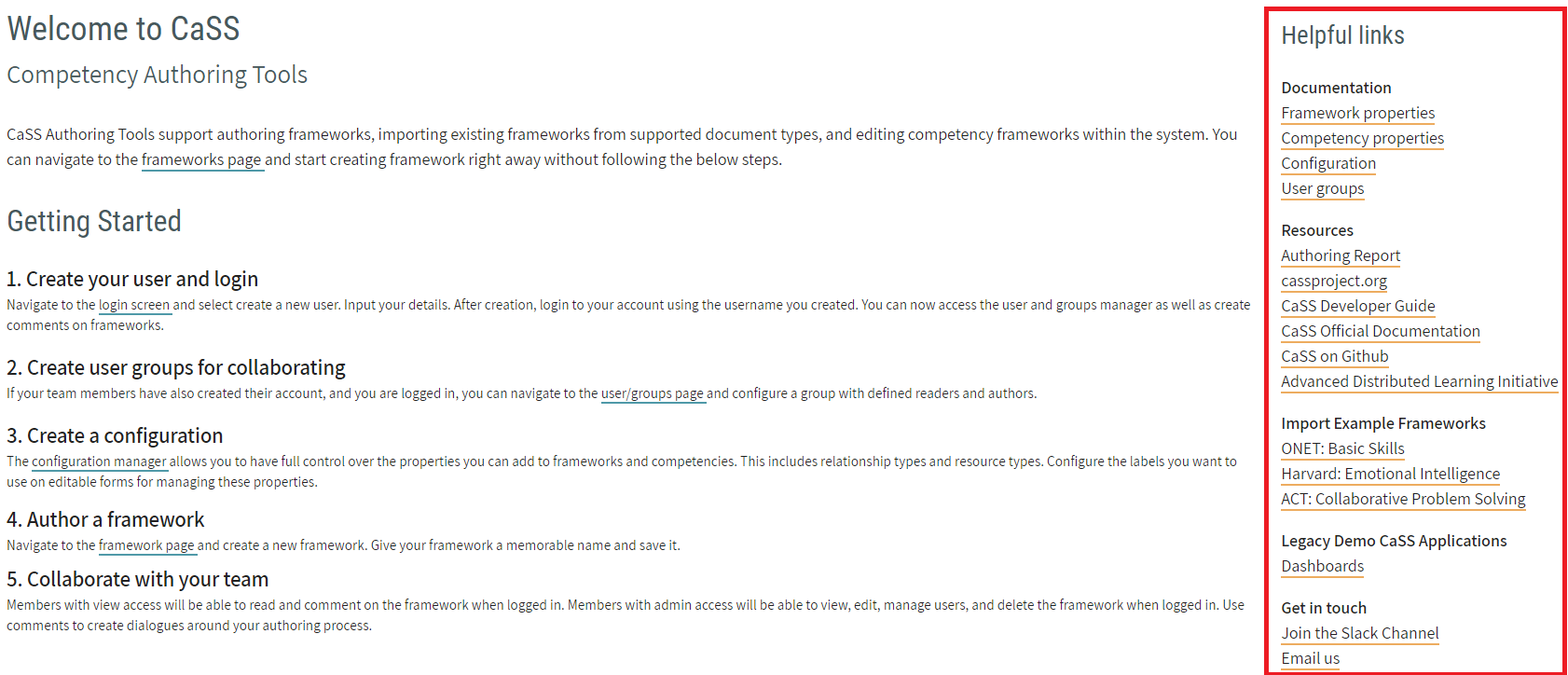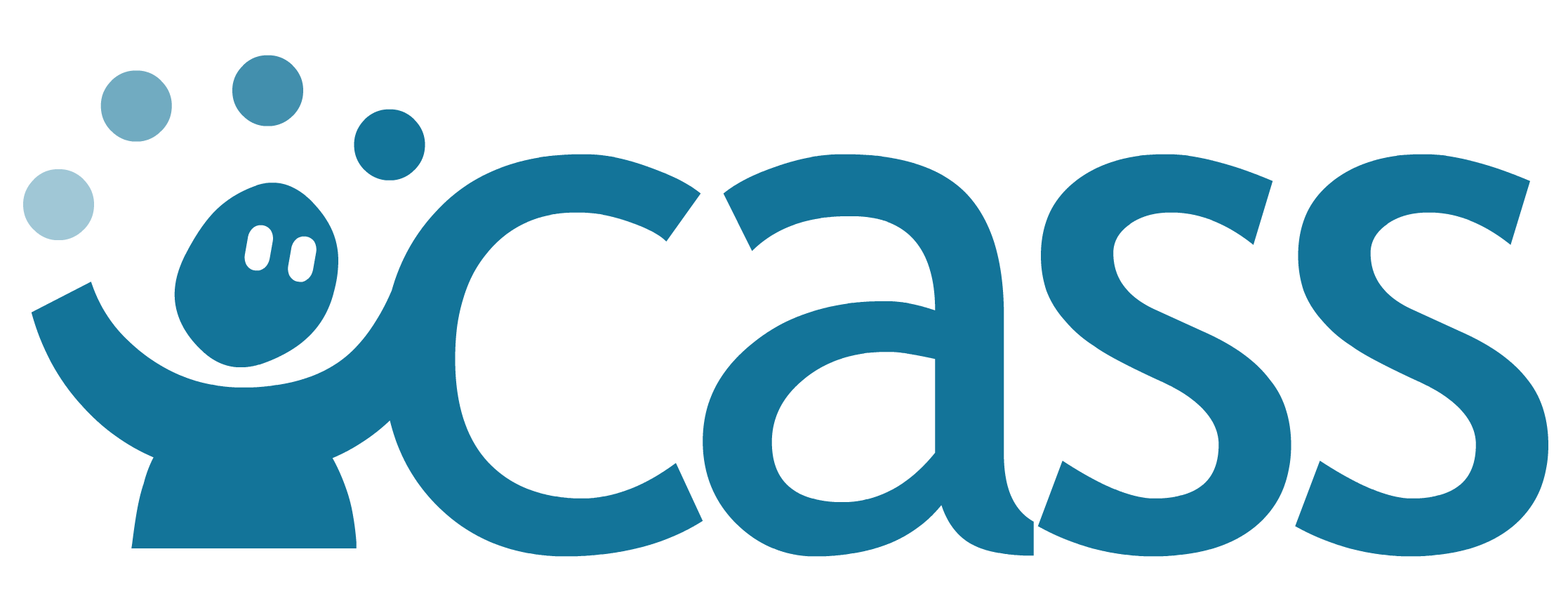# Getting Started
# About
Welcome to the documentation for CaSS Authoring Tools - an open source collaborative interface for authoring and managing competency frameworks.
- Collaborate with your team
- CaSS Authoring Tools supports user and group access to your authored competency frameworks.
- Customized Competency Properties
- Our Authoring Tools support your organization's unique needs. Use our custom competency properties to customize the abilities of the authoring tool.
- Work with existing frameworks
- CaSS can import and export a variety of file format and types. Start working with your existing data.
This document details the functionality of CaSS Authoring Tools and includes detailed instructions for use. If you are looking for help with a specific function of CaSS Authoring Tools, you can navigate to the appropriate section by using the table of contents above. A list of helpful resources and links is also included at the end of this page.
# Welcome Screen
When first visiting CaSS Authoring Tools, you will be presented with the Welcome Screen which offers simple instructions for getting started. More detailed instructions on how CaSS Authoring Tools can be used are included in this User Guide.
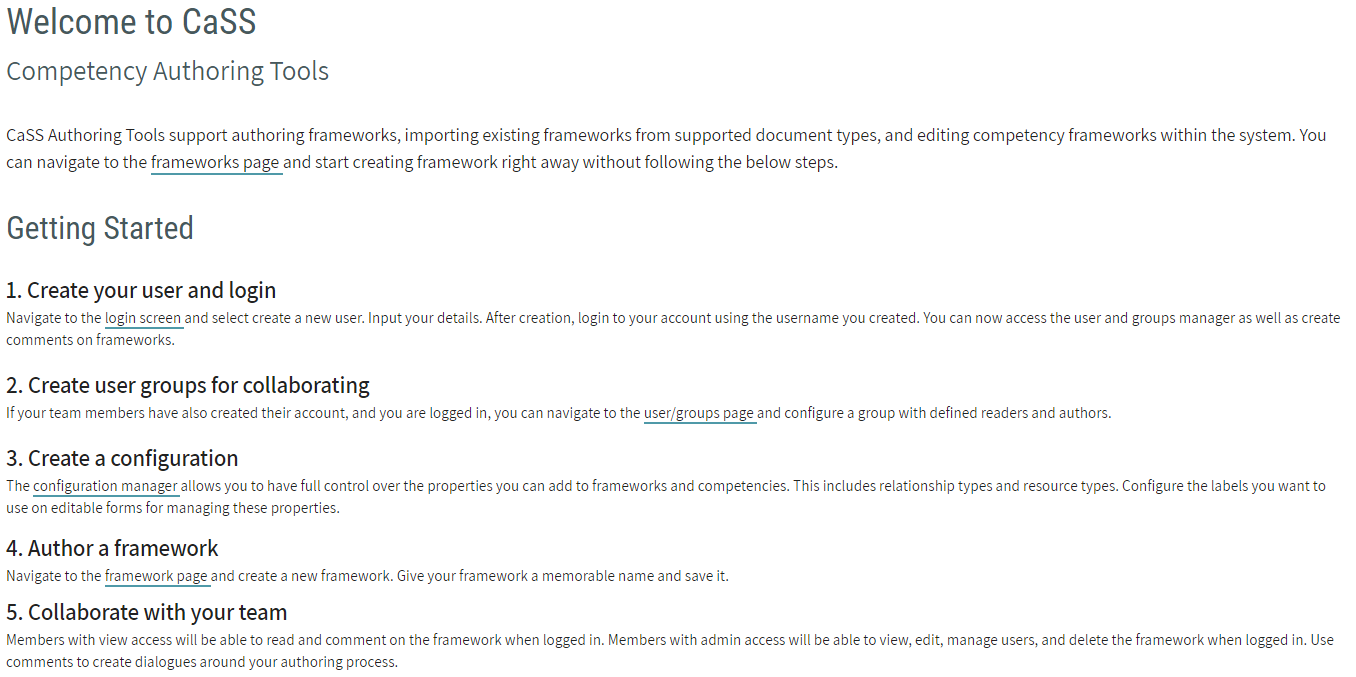
# Application Navigation Menu
The CaSS Authoring Tool navigation menu is used to access the different functionality modules within the application. It can be viewed and used in two specific ways.
# Expanded Navigation Menu
The expanded navigation menu can be accessed by clicking on the expand menu icon on the top right corner of the screen.
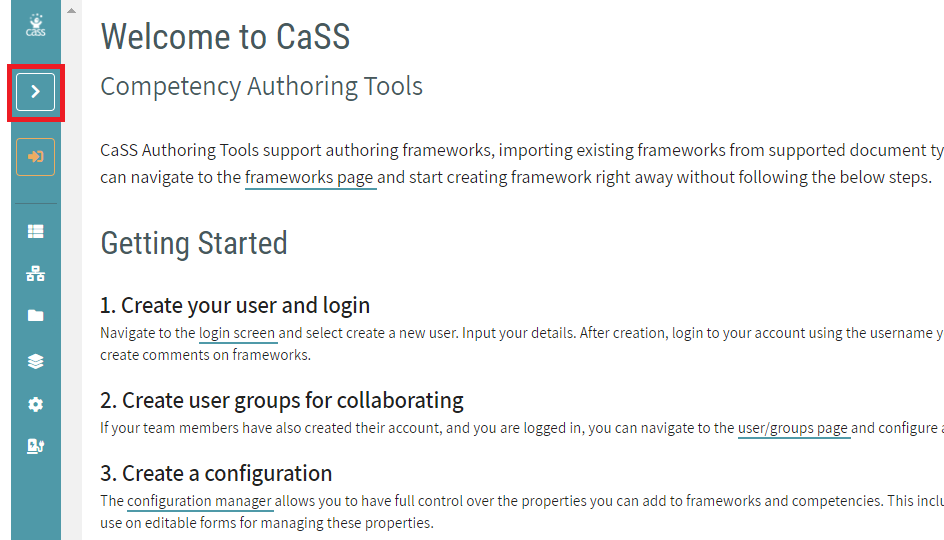
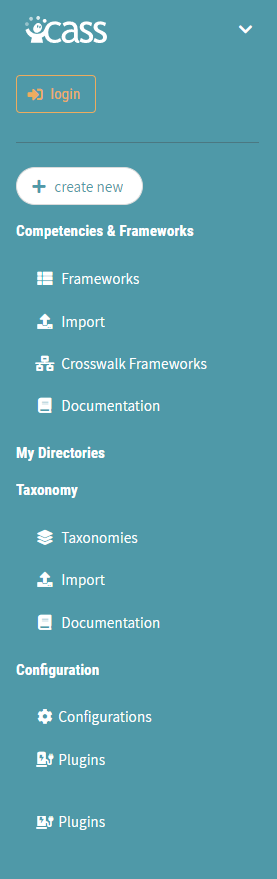
Once expanded, the navigation menu displays links to the following application areas:
- Application Login - Login to the application
- Create New - Dropdown menu for creating a new Framework, Directory, or Taxonomy
- Competencies & Frameworks
- Frameworks - Competency framework search
- Import - Import of competency frameworks
- Crosswalk Frameworks - Dual competency framework alignment/relationships
- Documentation - This CaSS Authoring Tools User Guide
- My Directories
- A list of Directories that you have access to
- Taxonomy
- Taxonomies - Taxonomy search
- Import - Import of taxonomies
- Documentation - This CaSS Authoring Tools User Guide
- Configuration
- Configurations - Configuration management
- Plugins - Plugin management
- Users and Groups - User group management (this option only appears if you are logged into the application)
# Collapsed Navigation Menu
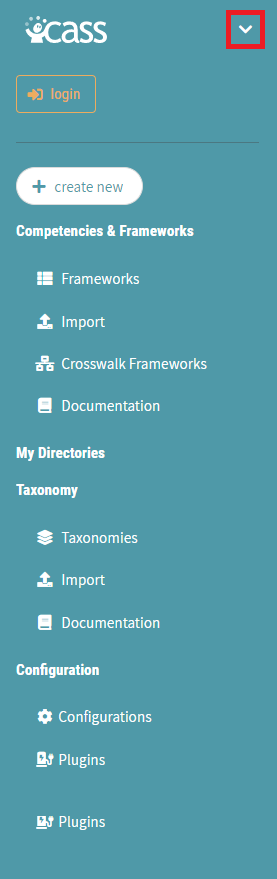
The navigation menu can be collapsed by clicking on the collapse menu icon on the upper right hand corner of the expanded navigation menu.

Once collapsed, the navigation menu displays links to the following application areas:
- Application Login - Login to the application
- Frameworks - Competency framework search
- Crosswalk Frameworks - Dual competency framework alignment/relationships
- Directories - Direcotires available to user
- Taxonomies - Taxonomy search
- Configurations - Configuration management
- Plugins - Plugin management
- Users and Groups - User group management (this option only appears if you are logged into the application)
# Application Login
Note
This section is not applicable to Credential Engine instances of CAT.
By default, most CAT functionality is available without being logged in. You can search for, create, and manage public frameworks, competencies, and other CaSS data. Some tools, however, will not be available until after going through the login process. Accessing secure CaSS data, securing your own CaSS data, and explicitly granting access and permissions to owned data all requires you to be logged into the environment. More details about managing user groups and data permissions can be found in the corresponding sections.
The login button can be accessed through the application navigation menu.
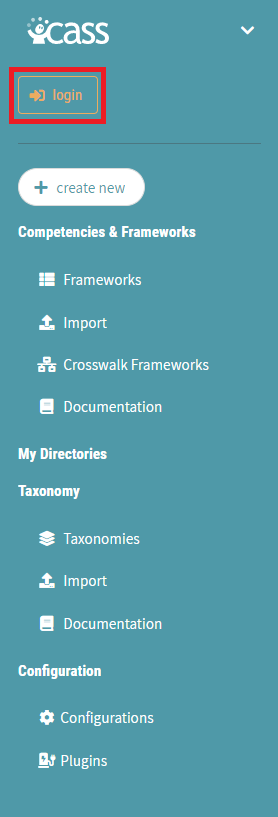
# Creating an Account
From the landing page users have the option to login or create a new account to access the CaSS Authoring Tool. At the login page users have the option to select create account shown below.
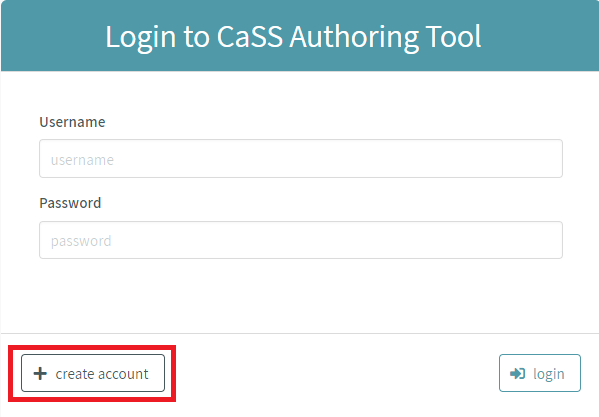
From here, users will be prompted to input basic information required to register their account with the CaSS Authoring Tool.
Once users have successfully entered the required information, they can hit create to begin the registration of their account. Once successfully registered, you will be automatically logged into the application.
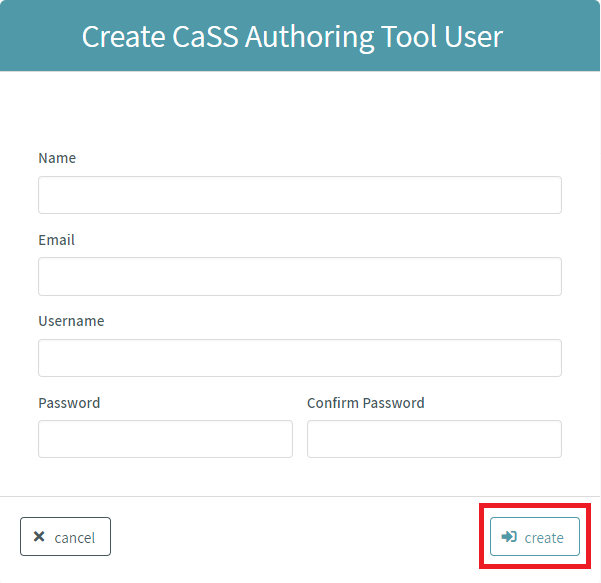
# Logging into an Existing Account
You can login with existing accounts by filling out the appropriate fields on the login form and clicking the login button.
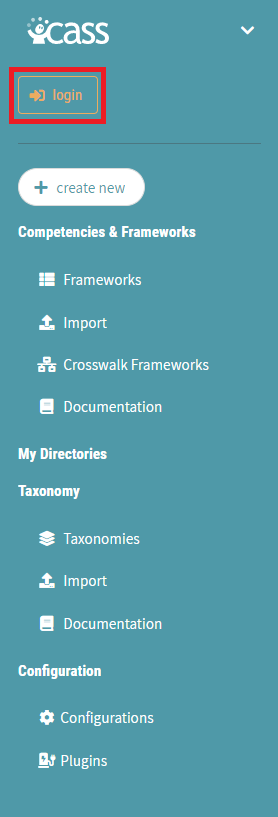
# Helpful Links
On the right side bar of the CaSS Authoring Tools welcome page you will find a list of documentation, resources, example framework imports, options for getting in touch with the CaSS community, and legacy applications of CaSS.